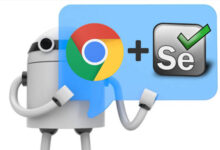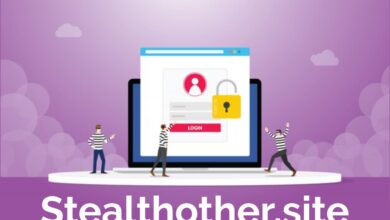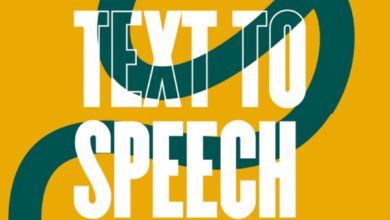Selenium ChromeDriver: Setup for Test Automation

Google Chrome leads the global market share with nearly three billion people using it as their preferred browser. It isn’t just important but essential that websites work flawlessly on Chrome. This makes sure that the website reaches the majority of internet users. And this is where Selenium ChromeDriver becomes the most valuable testing tool.
Excelling at automation testing, Selenium is one of the open-source automation testing tools for web application testing across browsers and platforms. It delivers significant advantages as it increases the speed, efficiency, accuracy and consistency when properly configured with ChromeDriver.
What is ChromeDriver, and how does it work?
ChromeDriver works as a common server that implements the W3C WebDriver standard. This executable serves as an important bridge between Selenium WebDriver and Google Chrome browser. It enables you to run automated tests of web applications on Chrome. The ChromeDriver is maintained by the Chromium team with help from WebDriver developers.
ChromeDriver acts as an interpreter, translating commands from your Selenium test scripts into actions that Chrome can understand and execute.
This communication happens through a clear process:
- Your test script sends commands to ChromeDriver via the WebDriver API
- ChromeDriver processes these commands and forwards them to Chrome
- Chrome executes the requested actions (like clicking buttons or navigating pages)
- Results and responses flow back through ChromeDriver to your test scripts
The technical architecture relies on the JSON wire protocol over HTTP, which defines standardized commands for controlling the browser. Adding Chromium-specific capabilities through the ChromeOptions object extends its basic WebDriver functionality. These extras let you do powerful things like install browser extensions, change window types, and add command-line arguments when starting up.
Specifically, ChromeDriver supports various operations essential for web testing:
- Navigating between web pages
- Locating and interacting with page elements
- Submitting forms and inputting data
- Executing JavaScript commands
- Capturing screenshots and page states
Why is ChromeDriver essential for Selenium?
Incorporating ChromeDriver into your testing toolkit is compulsory to complete test coverage. As Chrome dominates the browser market, it will not be possible to run Selenium test scripts on Google Chrome without ChromeDriver.
ChromeDriver’s value comes from its direct connection to Chrome’s internal architecture. This native integration gives you several advantages over regular browser automation:
- Browser-specific feature access: ChromeDriver provides access to Chrome-specific capabilities like network condition simulation and permission management.
- Precise control: The tight integration allows for accurate execution of complex user interactions and precise timing.
- Enhanced debugging: Through the Chrome DevTools Protocol, ChromeDriver enables powerful debugging features for test scripts.
Each ChromeDriver version reacts or works perfectly with specific Chrome browser versions. Mismatching versions is one of the common issues in Selenium testing. It is required to select and prefer a matching version to ensure compatibility and proper functioning. Both the major versions of Chrome and ChromeDriver must match for optimal performance.
Developers can easily set up ChromeDriver in different programming languages. You just need simple commands like WebDriver driver = new ChromeDriver() in Java or driver = webdriver.Chrome() in Python.
Installing ChromeDriver for Different Versions
Setting up ChromeDriver for your Selenium tests requires different approaches depending on your Chrome browser version. Google changed the installation process with Chrome 115, creating two distinct methods you need to follow.
Steps for Chrome version ≤ 114
For Chrome versions up to 114, follow this traditional approach to download and install ChromeDriver:
- Check your Chrome version in your browser. Type chrome://version in the address bar or click the three dots in the top right corner. Select “Help,” then “About Google Chrome.”
- Visit the official ChromeDriver website to find the downloads page. Each ChromeDriver version works with specific Chrome releases.
- Pick the right version that matches your Chrome browser.
- Select your operating system and click the matching zip file (chromedriver_win32.zip for Windows users).
- Extract the zip file to get the chromedriver.exe (or its equivalent on other operating systems).
- Put the executable somewhere easy to reference in your test scripts or add it to your system PATH.
Your browser and driver must match versions. Most Selenium testing problems happen because of version mismatches, which lead to strange error messages and unexpected behavior.
Steps for Chrome version ≥ 115 using CFTA
Starting with Chrome 115, Google introduced a new approach called Chrome For Testing Availability (CFTA). This method downloads a specialized Chrome version specifically designed for automation testing:
- Navigate to the Chrome for Testing Availability dashboard instead of the traditional ChromeDriver site.
- Click on “Stable” in the dashboard to see downloads for your system.
- Choose the right option based on your system. The dashboard provides clear information about compatible versions.
- Get the URL for your choice and open it in a new browser window to download.
- Extract the downloaded package, which contains ChromeDriver matching your system specifications.
- Store the executable in your desired location or add it to your system PATH.
This new Chrome version opens with a notification indicating it’s specifically for testing purposes. The notification won’t affect your automated tests – it just reminds you what the browser is for.
Some developers prefer using automated driver management tools like Selenium Manager (built into Selenium 4.10.0+) that handle version compatibility automatically. These tools can significantly simplify your setup process, especially when dealing with frequent Chrome updates or when preparing tests for cloud testing environments.
By following these version-specific installation methods, you’ll establish the proper foundation for reliable Selenium test automation with ChromeDriver.
Setting Up ChromeDriver on Your System
The next significant step after downloading the appropriate ChromeDriver version is setting it up on your specific operating system. The right system configuration will give a smooth communication between Selenium and Chrome when you run your tests.
Setup on Windows
Your Windows setup needs these configuration steps after downloading ChromeDriver:
- Extract the downloaded ZIP file containing chromedriver.exe
- Choose a permanent location for the executable—either:
- Place it directly in C:\Windows (simplest approach as this directory is already in your PATH)
- Store it in a dedicated folder like C:\selenium
If you opt for a custom location, you must add it to your system’s PATH variable:
- Type “Environment Variables” in Windows Search
- Look for “System Properties” and select “Environment Variables”
- Find “Path” under “System Variables” and select “Edit”
- Add your ChromeDriver location by clicking “New”
- Save your settings with “OK”
You can check your setup by typing, open Command Prompt and type chromedrive version. A successful response confirms proper installation.
In your Selenium code, initialize ChromeDriver using:
driver = webdriver.Chrome() # If in PATH
Or specify the location explicitly:
driver =webdriver.Chrome(executable_path=“C:\\path\\to\\chromedriver.exe”)
Setup on macOS
Package managers provide the simplest installation method for macOS users:
Homebrew method:
brew install – – cask chromedriver
- Run chromedriver – – version to confirm
- Manual method
- Extract the ChromeDriver ZIP file
- Move it to /usr/local/bin with this Terminal command:
mv ~/Downloads/chromedriver /usr/local/bin - Your system PATH already includes this location
MacOS might show permission errors with ChromeDriver. You can fix this by:
- Opening ChromeDriver once by right-clicking and selecting “Open”
- Running chmod +x /usr/local/bin/chromedriver to adjust permissions
Apple Silicon M1 mac users should download the mac64_m1.zip version instead of the Intel version.
Setup on Linux
Linux setup primarily involves moving ChromeDriver to a directory in your system PATH:
- Download the appropriate ChromeDriver version for Linux:
wget -N http://chromedriver.storage.googleapis.com/[VERSION]/chromedriver_linux64.zip - Extract and install:
unzip chromedriver_linux64.zip
chmod +x chromedriver
sudo mv chromedriver /usr/local/bin/
- Verify installation:
chromedriver –version
Besides manual installation, you can utilize package managers or automation tools like webdriver-manager to handle ChromeDriver setup:
pip install webdriver-manager
Then in your code:
from selenium import webdriver
from webdriver_manager.chrome import ChromeDriverManager
driver = webdriver.Chrome(service=Service(ChromeDriverManager().install()))
This method handles the download and setup of the correct ChromeDriver version automatically. It works well for both local development and cloud testing environments.
Automating Driver Management and Cloud Testing
Managing ChromeDriver manually can take a lot of effort, especially when you are dealing with frequent browser updates. And by the advancement of modern technology these processes have been simplified while also expanding testing capabilities.
Using Selenium Manager for auto-setup
Selenium introduced Selenium Manager to eliminate the trouble of manual driver configuration. This built-in tool handles browser driver management automatically, which makes your testing workflow smoother.
Selenium Manager operates through a sophisticated process:
- It discovers your installed browser version
- Resolves the appropriate driver version
- Downloads the driver if not already present
- Stores it in a local cache (~/.cache/selenium)
To use Selenium Manager, simply initialize your driver without specifying a path:
driver = webdriver.Chrome() # That’s it!
WebDriver driver = new ChromeDriver(); // No manual setup needed
Prior to this innovation, testers needed third-party solutions or complex scripts to handle driver compatibility. Moreover, as of Selenium Manager can even download and manage Chrome browser installations through Chrome for Testing (CfT), supporting stable, beta, dev, and canary channels.
Running tests on the LambdaTest cloud grid
While local testing serves basic needs, cloud testing platforms unlock powerful capabilities. LambdaTest is an AI testing tool that lets you run manual and automated tests across 5000+ real devices, browsers and operating systems. It provides a comprehensive cloud-based Selenium grid that extends your testing environment substantially.
LambdaTest offers:
- Access to 5000+ real browsers and operating system combinations
- Parallel test execution across multiple environments
- Comprehensive test reports with screenshots and video recordings
- Integration with CI/CD pipelines
LambdaTest also comes equipped with advanced AI automation tools like KaneAI, a GenAI-native testing agent that allows teams to create, debug, and evolve automated tests using natural language—no coding required. KaneAI streamlines the entire testing lifecycle with features like intelligent test planning, auto-healing scripts, real-time root cause analysis, and cross-browser/device test generation from a single test case. It seamlessly integrates with popular frameworks like Selenium, Cypress, and Pl
Read More: Testing AI Models: From Data to Decisions
Conclusion
Selenium ChromeDriver is a simple yet powerful tool to test web applications, especially when you have Chrome’s market dominance. This piece has taught you everything in ChromeDriver implementation—from simple installation to advanced configuration techniques.
The right ChromeDriver setup needs careful attention to version compatibility, especially when you have major changes after Chrome 115. Your testing environment must work properly whatever operating system you prefer.
Automated driver management solutions like Selenium Manager significantly streamline your workflow. Therefore, you can focus on writing effective tests rather than managing compatibility issues. This approach proves especially valuable during Chrome’s frequent update cycles.
Beyond local testing, cloud-based solutions such as LambdaTest expand your testing capabilities dramatically. Consequently, you gain access to thousands of browser configurations without maintaining extensive physical infrastructure. This approach also enables parallel testing scenarios that would otherwise remain impractical.
Note that a good ChromeDriver setup brings real benefits to your testing process—it’s faster, more accurate, and consistent across environments. By doing this and being systematic, you’ve built strong foundations for reliable test automation.
Begin with basic test cases and build complex scenarios as you gain confidence. Your Chrome browser and ChromeDriver versions must match to avoid common testing problems.